Microsoft Word is one of the most powerful word processing tools used by millions around the world. But did you know you can cut your working time in half just by using keyboard shortcuts? In this complete list of MS Word keyboard shortcuts for Windows, we’ve categorized and explained the most useful combinations to help you speed up your workflow, reduce mouse dependency, and boost productivity like a pro.
Whether you’re a student, professional writer, or office worker, these time-saving MS Word shortcuts will change how you work.
What Are Microsoft Word Keyboard Shortcuts?
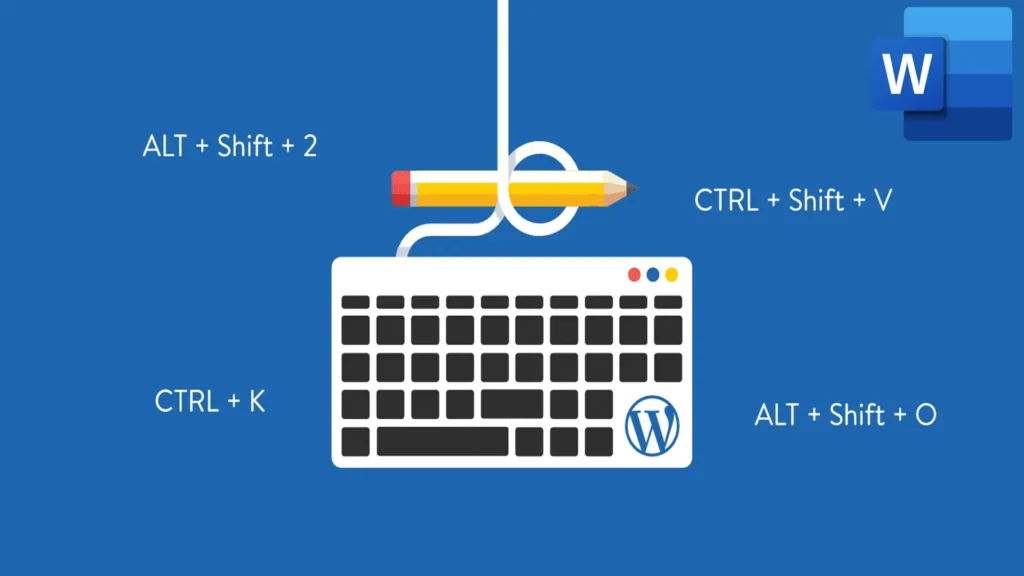
MS Word keyboard shortcuts are predefined combinations of keys that let you perform actions faster—like bolding text, saving documents, or navigating paragraphs—without using the mouse.
MS Word keyboard shortcuts for Windows: Basic MS Word Shortcuts Everyone Should Know
These are the everyday essential Microsoft Word shortcuts that can make your work smoother:
| Action | Shortcut |
| Create a new document | Ctrl + N |
| Open an existing document | Ctrl + O |
| Save the current document | Ctrl + S |
| Print the document | Ctrl + P |
| Close the current document | Ctrl + W |
| Exit MS Word | Alt + F4 |
| Undo last action | Ctrl + Z |
| Redo last action | Ctrl + Y |
Text Formatting Shortcuts in MS Word
Make your text stand out quickly using these text formatting shortcuts in Microsoft Word:
| Action | Shortcut |
| Bold text | Ctrl + B |
| Italicize text | Ctrl + I |
| Underline text | Ctrl + U |
| Increase font size | Ctrl + Shift + > |
| Decrease font size | Ctrl + Shift + < |
| Align text left | Ctrl + L |
| Center text | Ctrl + E |
| Align text right | Ctrl + R |
| Justify text | Ctrl + J |
Navigation and Selection Shortcuts in Word
Move around your document faster and select text efficiently:
| Action | Shortcut |
| Move to beginning of document | Ctrl + Home |
| Move to end of document | Ctrl + End |
| Move to beginning of line | Home |
| Move to end of line | End |
| Select all text | Ctrl + A |
| Select one word | Ctrl + Shift + → / ← |
| Select one paragraph | Ctrl + Shift + ↑ / ↓ |
Copy, Paste, and Editing Shortcuts
These are the most-used editing shortcuts in MS Word to handle cut, copy, paste, and delete:
| Action | Shortcut |
| Cut selected text | Ctrl + X |
| Copy selected text | Ctrl + C |
| Paste copied/cut text | Ctrl + V |
| Delete one word left | Ctrl + Backspace |
| Delete one word right | Ctrl + Delete |
Paragraph and Style Formatting Shortcuts
Quickly apply paragraph-level formatting and manage styles with these handy key combos:
| Action | Shortcut |
| Increase indent | Ctrl + M |
| Decrease indent | Ctrl + Shift + M |
| Apply heading style | Ctrl + Alt + 1 / 2 / 3 |
| Single line spacing | Ctrl + 1 |
| Double line spacing | Ctrl + 2 |
| 1.5 line spacing | Ctrl + 5 |
Find, Replace, and Proofing Shortcuts
Need to quickly find or fix something in your document? These tools help:
| Action | Shortcut |
| Find text | Ctrl + F |
| Replace text | Ctrl + H |
| Open thesaurus | Shift + F7 |
| Check spelling and grammar | F7 |
Table and Object Shortcuts in Word
Work with tables and inserted objects more efficiently using these shortcuts:
| Action | Shortcut |
| Insert table | Alt + N, T, I |
| Move to next cell | Tab |
| Move to previous cell | Shift + Tab |
| Add new row at end | Tab (at last cell) |
| Select entire table | Alt + 5 (NumPad) |
Advanced MS Word Shortcuts for Power Users
For those wanting to go beyond the basics, try these advanced Word productivity shortcuts:
| Action | Shortcut |
| Insert hyperlink | Ctrl + K |
| Open styles pane | Alt + Ctrl + Shift + S |
| Repeat last command | F4 |
| Open the Word Options dialog | Alt + F, T |
Also Read: Apple iOS 26, macOS 26 Features & AI Updates Explained




