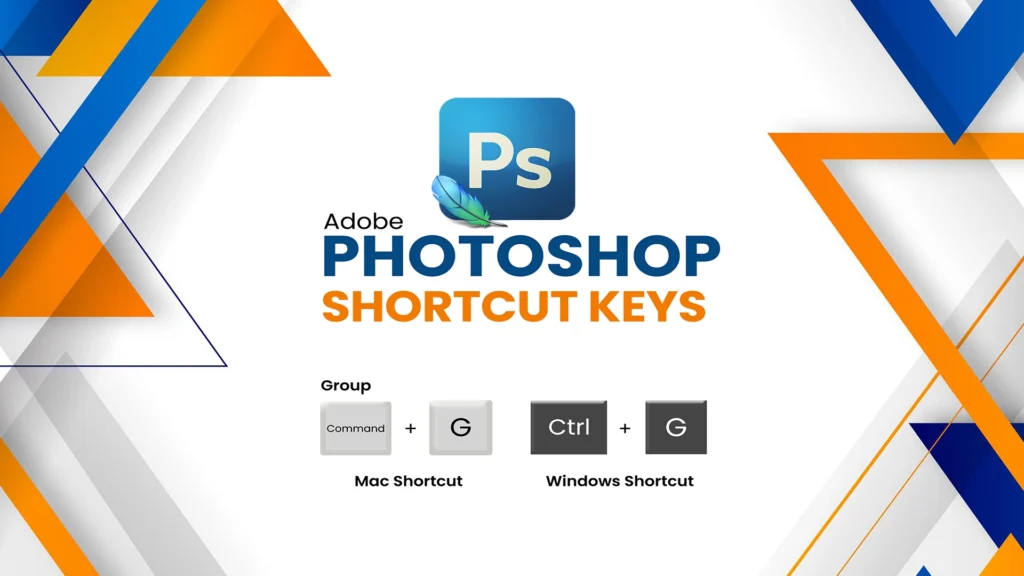Photoshop shortcut cheat sheet: Perfect for designers, photographers, and editors who want to speed up their workflow.
Photoshop Shortcut Cheat sheet: Selection Tools Shortcuts
| Shortcut Key | Tool/Action | Description | Example Use Case |
|---|
| M | Marquee Tool | Selects rectangular or elliptical areas | Use to crop or isolate part of an image |
| L | Lasso Tool | Freehand selection of areas | Trace around an object to select it |
| W | Quick Selection / Magic Wand | Automatically selects areas based on tone/color | Select a sky or solid background |
| Ctrl + D | Deselect | Deselects any active selection | After using Lasso or Marquee Tool |
Move and Transform Shortcuts
| Shortcut Key | Tool/Action | Description | Example Use Case |
|---|
| V | Move Tool | Moves selected object or layer | Reposition a logo or element |
| Ctrl + T | Free Transform | Resize, rotate, or skew an element | Scale down an image or rotate a layer |
| Shift + Drag | Constrain Proportions | Keeps ratio while resizing with transform | Resize image without distortion |
Layer Management Shortcuts
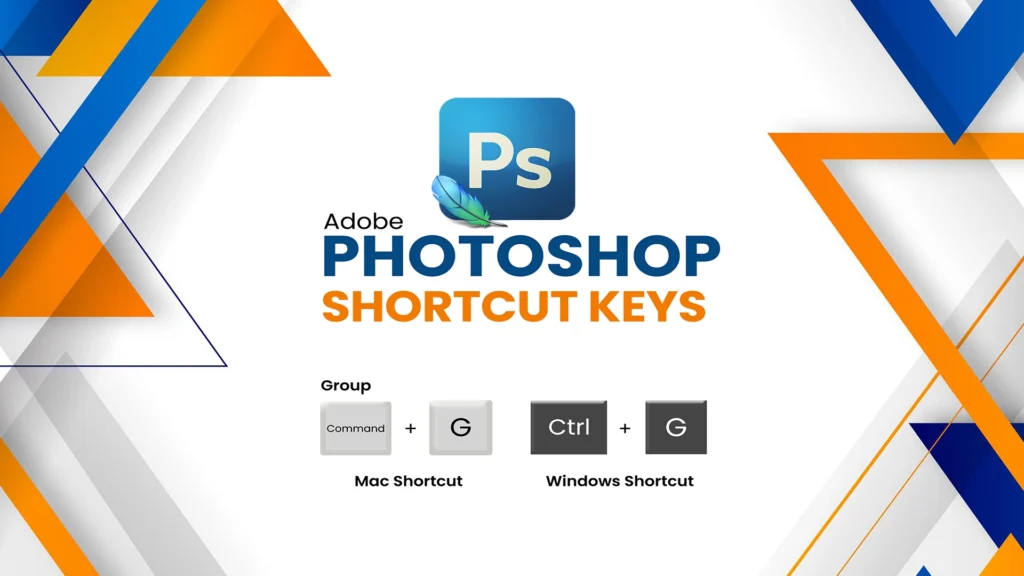
| Shortcut Key | Tool/Action | Description | Example Use Case |
|---|
| Ctrl + J | Duplicate Layer | Creates a copy of the selected layer | Make changes without affecting original |
| Ctrl + G | Group Layers | Groups selected layers into a folder | Organize complex designs |
| Ctrl + Shift +N | New Layer | Creates a new blank layer | Add elements without affecting others |
| Ctrl + E | Merge Layers | Merges selected layers into one | Flatten grouped layers after editing |
Brush & Eraser Shortcuts
| Shortcut Key | Tool/Action | Description | Example Use Case |
|---|
| B | Brush Tool | Paints on canvas using current brush settings | Add shading or effects |
| E | Eraser Tool | Erases content from the selected layer | Remove background manually |
| [ / ] | Decrease/Increase Size | Changes brush or eraser size | Quick adjust while painting |
| Shift + [ / ] | Change Hardness | Softens or hardens brush edges | Smooth or crisp painting edges |
Text Tool Shortcuts
| Shortcut Key | Tool/Action | Description | Example Use Case |
|---|
| T | Text Tool | Adds horizontal or vertical text | Add labels, titles, or watermarks |
| Ctrl + Enter | Commit Text | Finalize text input without clicking off | Quickly finish text without mouse |
| Ctrl + T | Transform Text | Resize or rotate typed text | Adjust typography placement |
Navigation & Zoom Shortcuts
| Shortcut Key | Tool/Action | Description | Example Use Case |
|---|
| Ctrl + 0 | Fit on Screen | Zooms to fit image in window | View full canvas quickly |
| Ctrl + + / – | Zoom In / Out | Zooms in or out of canvas | Fine-tune details or see full image |
| Spacebar + Drag | Hand Tool | Moves view without altering content | Pan around zoomed-in areas |
Color & Fill Shortcuts
| Shortcut Key | Tool/Action | Description | Example Use Case |
|---|
| X | Swap Foreground/Background | Swaps colors in toolbar | Alternate between two colors |
| D | Default Colors | Resets to black and white | Start fresh for masking or selection |
| Alt + Backspace | Fill with Foreground | Fills selection with active color | Color background or shapes quickly |
| Ctrl + Backspace | Fill with Background | Fills using background color | Add secondary color fills |
Bonus: File & Editing Shortcuts
| Shortcut Key | Tool/Action | Description | Example Use Case |
|---|
| Ctrl + N | New File | Opens new document window | Start a new project |
| Ctrl + O | Open File | Opens existing file | Continue editing saved work |
| Ctrl + S | Save | Saves the current project | Regular backups during editing |
| Ctrl + Z | Undo Last Action | Reverts last step (toggle with Ctrl+Z) | Correct a mistake instantly |
| Ctrl + Alt + Z | Step Backward | Multiple undo steps | Revert several actions |
Most Read: MSWord Shortcut Keys
Download Full Cheat Sheet PDF