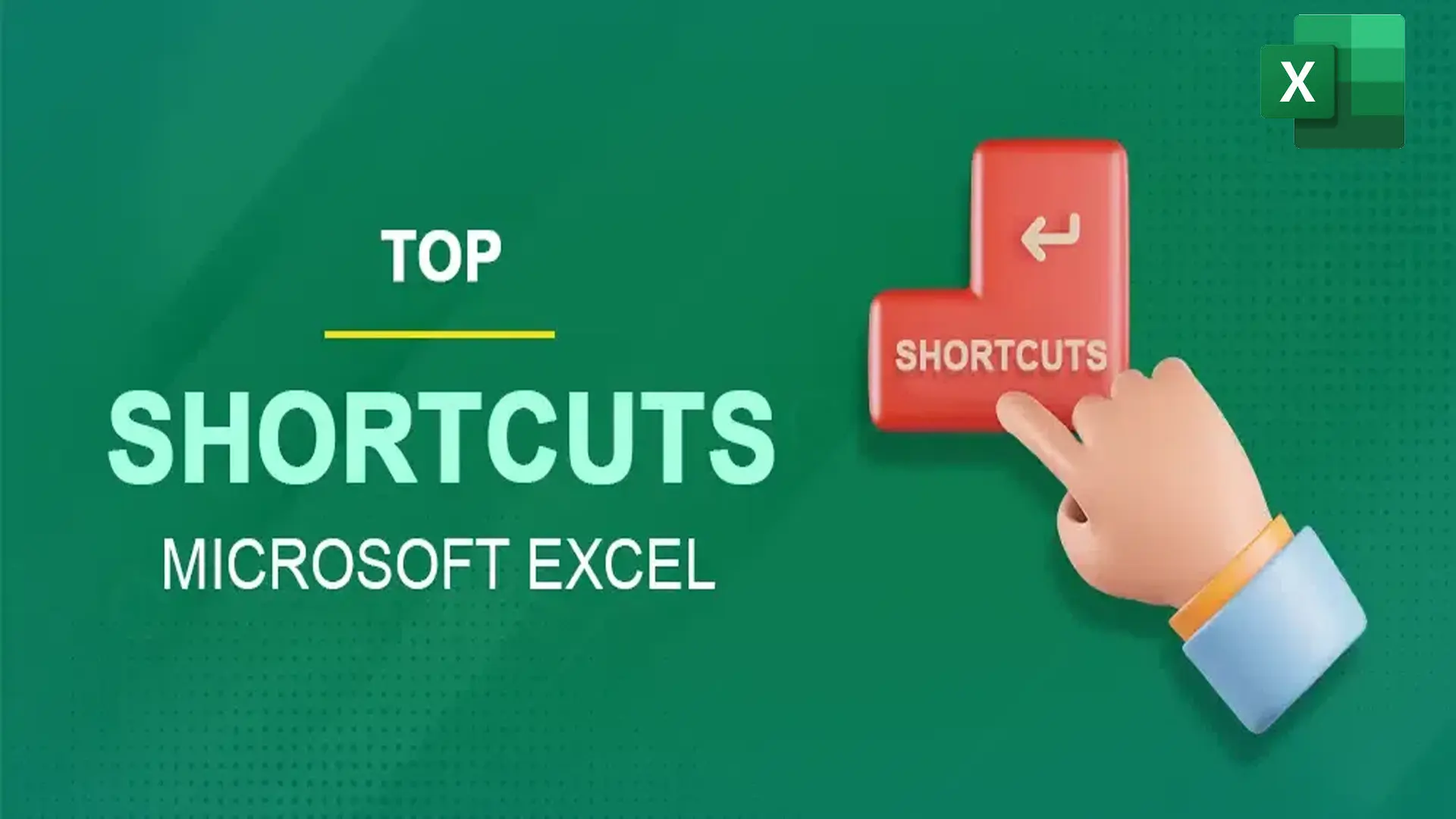Microsoft Excel is a powerful spreadsheet tool, and mastering its keyboard shortcuts can drastically improve your efficiency. Whether you’re entering data, analyzing financial reports, or organizing a project, using Excel time-saving keyboard shortcuts on Windows will help you navigate and perform tasks faster—without relying heavily on the mouse.This article provides a categorized list of useful Excel keyboard combinations, written in plain English and optimized for practical use.
Quickly Access Files and Perform Basic Actions
Keyword: Essential Excel keyboard shortcuts for Windows
Start with the most common and essential shortcuts every Excel user should know:
| Action | Shortcut |
| Create a new file | Ctrl + N |
| Open a file | Ctrl + O |
| Save the workbook | Ctrl + S |
| Print the file | Ctrl + P |
| Close the workbook | Ctrl + W |
| Exit Excel completely | Alt + F4 |
| Undo the last action | Ctrl + Z |
| Redo the last action | Ctrl + Y |

Move Around Your Spreadsheet with Ease
Keyword: Excel keyboard commands for navigating cells
Efficient navigation helps you work through large data sets:
| Action | Shortcut |
| Next cell | Tab |
| Previous cell | Shift + Tab |
| Go to the last used cell | Ctrl + End |
| Jump to the top (A1) | Ctrl + Home |
| Scroll down a screen | Page Down |
| Scroll up a screen | Page Up |
| Switch worksheets | Ctrl + Page Up / Page Down |
Enter, Edit, and Manage Cell Data Quickly
Keyword: Fast data entry shortcuts in Microsoft Excel
These shortcuts will help you enter and manipulate data more efficiently:
| Action | Shortcut |
| Edit current cell | F2 |
| Copy content | Ctrl + C |
| Cut content | Ctrl + X |
| Paste content | Ctrl + V |
| Fill down from above | Ctrl + D |
| Fill right from left | Ctrl + R |
| Clear cell contents | Delete |
| Insert current date | Ctrl + ; |
| Insert current time | Ctrl + Shift + ; |
Use Formulas and Functions Faster
Keyword: Excel formula keyboard shortcuts for calculations
Speed up your calculations and formulas with these combinations:
| Action | Shortcut |
| Start a formula | = |
| Insert a function dialog | Shift + F3 |
| Lock cell reference (absolute) | F4 |
| AutoSum selected cells | Alt + = |
| Show formulas in cells | Ctrl + ` (backtick) |
| Recalculate all sheets | F9 |
Format Your Excel Data Like a Pro
Keyword: Keyboard shortcuts for Excel formatting options
Make your spreadsheets more readable and professional:
| Action | Shortcut |
| Bold selected text | Ctrl + B |
| Italicize | Ctrl + I |
| Underline | Ctrl + U |
| Open format cells dialog | Ctrl + 1 |
| Center align | Alt + H + A + C |
| Apply border | Ctrl + Shift + & |
| Remove border | Ctrl + Shift + _ |
| Currency format | Ctrl + Shift + $ |
| Percentage format | Ctrl + Shift + % |
Organize Rows and Columns Effortlessly
Keyword: Excel shortcuts for row and column operations
Manage your spreadsheet structure quickly:
| Action | Shortcut |
| Select an entire row | Shift + Space |
| Select an entire column | Ctrl + Space |
| Insert a row or column | Ctrl + Shift + + |
| Delete row or column | Ctrl + – |
| Hide row | Ctrl + 9 |
| Unhide row | Ctrl + Shift + 9 |
| Hide column | Ctrl + 0 |
| Unhide column | Ctrl + Shift + 0 |
Advanced Keyboard Shortcuts for Experienced Users
Keyword: Advanced Excel keyboard shortcuts for data professionals
These shortcuts are ideal for power users handling complex tasks:
| Action | Shortcut |
| Open Go To dialog box | Ctrl + G or F5 |
| Open Name Manager | Ctrl + F3 |
| Create chart from selected data | Alt + F1 |
| Open filter menu | Alt + ↓ |
| Toggle filters | Ctrl + Shift + L |
| Group rows or columns | Alt + Shift + → |
| Ungroup rows or columns | Alt + Shift + ← |
Must Read: Ultimate Guide to MS Word Keyboard Shortcuts for Windows